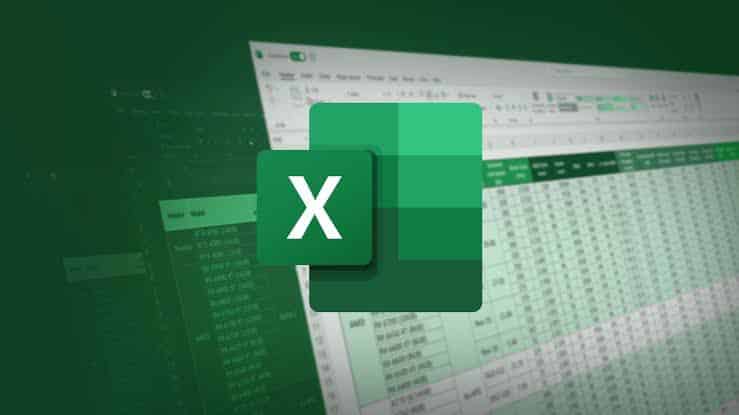WAYS TO BE EFFICIENT IN EXCEL
Excel is a powerful program that can be of great advantage if you can master some of its hidden secrets. There are many great features that this program has that you can use to do exceedingly well in your career. It is one of the most powerful data analysis and documentation tools. It contains columns and rows, which form a cell at each intersection of a column and a row. It creates spreadsheets that analyze numbers and prepare reports for the storage and administration of data.
Excel is considered by many experts as one of the best software ever developed by Microsoft. Few can say they know everything about it. It is a great tool that boosts productivity and enhances efficiency. It stores and especially organizes data.
Speeding up your excel
First, you need to avoid array formulas. They have their benefits, but if you need to use them, then you have to forget about speed. They take many data, making excel slowdown as it analyzes it. Take advantage of ways of avoiding array formulas.
One way to avoid array formulas is by using helper columns. It has a positive impact on the performance of your excel workbook. Another way is to make sure that the formulas that you are not using are removed from your excel. You can convert them to static values by pasting them as values. So that you can convert them again when you need them. In addition, you can use faster formulas techniques.
Here are a couple of examples:
- You can use IFERROR instead of IF and ISERROR combo.
- INDEX/MATCH combo is better, instead of VLOOKUP
Learn power query
It has been available since 2013. It has been highly praised as one of the best updates to excel. It is found on the Data Ribbon in the section “Get and Transform Data”. A power query is a combination of many different formulas for cleaning, combing, and reshaping raw data into something that you can use.
Data Validation
It is a very great way to ensure there is control when the excel file gets into the end user. Use this function for restricting users when inputting data in a worksheet. It limits user entry. You can do this by (Data -> Data Validation -> Data Validation… or ALT+D+L).
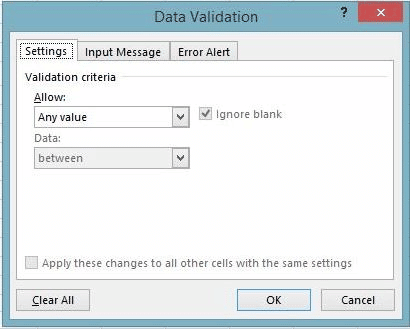
Using pivot tables
This feature provides summaries from a large collection of data. PivotTables are a great Excel feature that works wonders. You have to check all of the columns and rows that you are including and then you select “PivotTable” from the “Insert” Tab. There is also a “Recommended PivotTable” option that Excel picks for you based on your data.
Performing advanced character searches
This is different from doing a quick search with a combination of “Ctrl + B”. This uses two wildcard characters (used to replace other characters), a question mark, and an asterisk, which are used in Excel to activate an advanced search.
You only use this search when you are not sure what result you are looking for.
The flash fill Feature
This feature can populate columns based on a pattern of data placed in the first row. From the second row, excel can recognize the pattern and starts to suggest the data and format. If this does not provide an accurate range, you need to keep entering the data until excel gets the pattern.
When this is settled, you can go to the “Data” tab at the top of the spreadsheet and hit “Flash fill” to populate the rest of the sheet.
Importing Data from a Website
You need to know how to use excel in importing data from the Website. You might need data that you have come across from a website, that might be useful to you. You can convert it into an excel worksheet by clicking File > Import External Data and click New Web Query.